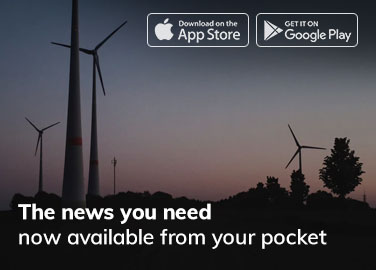Is your MacBook Air M2 Overheating While Playing Games? You’re not alone. The sleek, fanless design looks nice. But, it has sparked concerns about handling demanding games. Let’s unpack this issue and explore potential solutions.
Why does my MacBook Air M2 Overheating While Playing Games?
The main reason is the fanless design. It relies only on passive cooling. This cooling is not enough for demanding games. When pushed, the M2 chip heats up significantly, triggering thermal throttling.
What is Thermal Throttling, and Why Does it Matter?
Thermal throttling is a protective mechanism. The M2 chip uses it to slow down and prevent overheating. This causes noticeable performance drops. They show up as lag and stuttering frame rates during gameplay.
Benchmarks confirm this. In a Cinebench R23 Multi-Core test, the M2 chip first scored around 8800 points. But, it can suffer a performance drop of up to 40% under sustained gaming loads. This happens when running demanding titles like “Cyberpunk 2077.”
How Can I Prevent My MacBook Air M2 Overheating While Playing Games?

While a hardware redesign is beyond our control, these practical solutions can help:
- Optimize game settings.
- Lower the resolution: This eases the load on the M2 chip.
- Turn down the graphics: adjust settings for things like texture, shadows, and effects. This will make gameplay smoother.
- Invest in external cooling.
- Cooling Pads: Laptop cooling pads use fans to create a cooler environment around your MacBook. This improves heat dissipation.
- Consider Undervolting:
- Software Tools (like Volta): allow you to slightly reduce the voltage sent to the M2 chip. This lowers heat without a big impact on performance.
- Monitor Temperature and Resource Usage:
- Macs Fan Control: This app provides valuable temperature monitoring. Identify and manage resource-intensive processes that might be contributing to overheating.
Looking Forward: Will Apple Address This Issue?
Apple has yet to publicly address this concern. However, future iterations could benefit from:
- Enhanced Passive Cooling: Improved Passive Cooling could use better heat sinks. It could use vapor chambers or better thermal materials. These changes could greatly improve heat dissipation.
- Dynamic Voltage and Frequency Scaling: DVFS could use smarter algorithms. They would adjust the M2 chip’s performance based on real-time temperature and workload. This would optimize for both speed and thermal efficiency.
Conclusion: Striking a Balance
The MacBook Air M2 overheats. This shows the ongoing struggle to balance sleek design with performance. Workarounds offer quick relief. However, Apple must prioritize better thermal management in the future. For now, understanding the limits and using the solutions above can help gamers. They can enjoy a smoother, less interrupted experience on their MacBook Air M2.
Read this article if you are facing the issue could not find the specified shortcut in your Mac