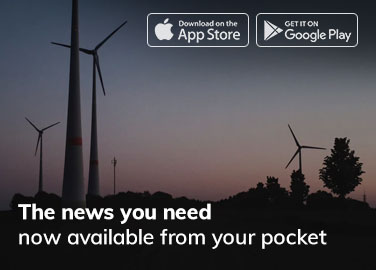Are your Bluetooth headphones crackling or popping while you use your MacBook Air M1? This is a common problem, but don’t worry. There are many ways to fix Crackling Bluetooth Headphones issue! This guide will show you how to stop that crackling and enjoy your music again. We’ll start with simple solutions and move on to more advanced ones.
Why are my Bluetooth headphones making weird noises?
Before we start fixing things, let’s look at why your headphones might be crackling.
- Other Bluetooth devices are interfering: Your MacBook Air M1 might struggle to connect to many Bluetooth devices at once. This includes things like a mouse, keyboard, and headphones.
- Software problems: Software problems can cause issues. This happens, especially with some versions of macOS Monterey (12.0-12.2).
- Old headphone software: Your old Bluetooth headphones may have outdated software. If so, it’s not likely to work well with your Mac.
- Microphone use: Using your headphones’ microphone while listening to audio can lower the sound quality. It can also cause crackling.
Easy Fixes for Crackling Headphones
Let’s start with the easiest solutions that often do the trick:
- Unpair and re-pair your headphones.
- Go to System Settings > Bluetooth.
- Select your headphones and click “Forget Device.”
- Now, pair your headphones again as if they were brand new.
- Disconnect other Bluetooth devices: Turn off Bluetooth on other devices. These include your phone and a wireless speaker. This reduces interference and might fix the crackling.
- Check your sound settings:
- Make sure nothing else is playing audio on your Mac.
- Close System Settings (or System Preferences) if you see your sound settings there.
- Go back and choose your Bluetooth headphones as your audio output device.
What if the easy fixes don’t work?
If your headphones are still crackling, try these more advanced solutions:
1. Reset the Bluetooth connection.
This makes your Mac rebuild its connection with your headphones. It can fix connection problems. But, be careful: this will temporarily disconnect all your Bluetooth devices.
- Open Terminal (you can find it by searching for “Terminal” in Spotlight).
- Type “sudo pkill bluetoothd” and press enter.
- Enter your Mac’s password if asked.
- Try connecting your Bluetooth headphones again.
2. Update your headphones’ software.
Why it’s important: Headphone makers often release updates that improve compatibility and performance.
- Find updates: Go to the company’s website for your headphones and find your specific model. Look for a section called “Firmware” or “Downloads.”
- Install the update: Download and install the newest software version. Follow the instructions provided on the website carefully.
3. Reset Special Settings on Your Mac
What this does: This resets some hidden settings on your Mac that can affect Bluetooth.
- Find instructions: The steps are different for each Mac model. Search for “How to reset NVRAM [Your Mac Model]” on Apple’s website.
4. Ask Apple for help.
If nothing else works, contact Apple Support or visit an Apple Store. They can help you figure out if there’s a hardware problem or suggest other solutions.
Enjoy the clear sound again!
Follow these steps. You have a good chance of fixing the annoying crackling. Then, you can get back to enjoying your music without interruptions!