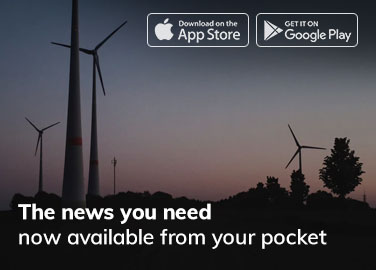In the digital age, we rely on various types of files for our daily tasks, from documents and images to videos and applications. But what happens when you encounter the cryptic message, “This file does not have an app associated with it”? It can be frustrating and confusing. Fear not, for in this article, we will delve into this common issue, providing you with insights and solutions to conquer it.
Understanding the Error Message
Before we can solve the problem, it’s crucial to understand what this error message means. When you encounter it, Windows is essentially telling you that it doesn’t know how to open or execute the file you’re trying to access. This can happen for various reasons, and we will explore them in the following sections.
Common Causes of the Error
1. Missing or Corrupt File Association
One of the primary reasons for this error is a missing or corrupt file association. Every file type in Windows is associated with a specific application that can open it. When this association is broken, you’ll see the dreaded message.
2. Incompatible Software
Sometimes, the software you’re trying to use to open the file may not be compatible with the file type. This can lead to the error as well.
3. File Corruption
The file itself may be corrupted, making it impossible for any associated app to open it successfully.
Troubleshooting and Solutions
Now that we’ve identified potential causes, let’s move on to solutions.
1. Reinstall or Repair Associated App
If you suspect a broken file association or an issue with the associated app, try reinstalling the app or repairing its installation.
2. Use a Universal File Viewer
Consider using a universal file viewer like VLC Media Player or Adobe Acrobat Reader. These apps can open a wide range of file types.
3. Scan for File Corruption
Use built-in Windows tools to scan for file corruption. If issues are found, Windows will attempt to repair them.
The Importance of Regular Backups
Preventing such errors is as important as fixing them. Regularly back up your important files to avoid data loss and potential file corruption.
Conclusion
In conclusion, encountering the error message “This file does not have an app associated with it” can be perplexing, but it’s not insurmountable. By understanding the causes and applying the appropriate solutions, you can regain control over your files and streamline your digital experience.
FAQs
- What is file association?
- File association is a link between a file type and the application that can open or execute it. When this link is broken, you see the error message.
- Can I change the default app for a file type?
- Yes, you can. In Windows, you can easily change the default app for a specific file type through the settings.
- Are universal file viewers safe to use?
- Yes, reputable universal file viewers like VLC and Adobe Reader are safe to use and can handle various file types.
- Do I need third-party software to scan for file corruption?
- No, Windows provides built-in tools to scan and repair file corruption.
- What should I do if none of the solutions work?
- If none of the solutions mentioned here work, consider seeking help from a tech-savvy friend or a professional.