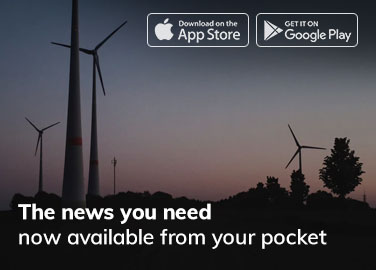Introduction
If you’re a PC gamer or a user of graphics-intensive applications, you may have encountered a frustrating error message that reads something like “DXGI Error Device Hung.” This error can be incredibly perplexing, often disrupting your gaming or creative work sessions. But fret not, as this article aims to shed light on what DXGI Error Device Hung is, what causes it, and how to resolve it to get back to your gaming or work with minimal interruptions.
What is DXGI Error Device Hung?
DXGI, which stands for DirectX Graphics Infrastructure, is a component of Microsoft’s DirectX API, widely used for rendering graphics in games and applications on Windows-based systems. When you encounter a DXGI Error Device Hung message, the graphics card (GPU) driver has stopped responding, causing the application or game to crash.
Causes of DXGI Error Device Hung
Several factors can contribute to DXGI Error Device Hung. Understanding these causes is the first step toward resolving the issue:
Outdated or Corrupted GPU Drivers: One of the most common reasons for this error is obsolete or corrupted GPU drivers. Graphics drivers must be updated regularly to ensure compatibility with the latest software and fix known issues.
Overheating: Graphics cards generate a lot of heat during operation. If your GPU overheats due to poor ventilation or a malfunctioning cooling system, it may cause the device to hang.
Hardware Issues: Faulty hardware components, such as a malfunctioning GPU or RAM module, can lead to DXGI errors.
Software Conflicts: Sometimes, conflicts between running applications or background processes can overload your GPU, leading to device hangs.
Power Supply Problems: Inadequate or unstable power supply to the GPU can result in errors like DXGI Error Device Hung.

Resolving DXGI Error Device Hung
Now that we’ve identified potential causes let’s explore some solutions to resolve DXGI Error Device Hung:
Update GPU Drivers: Visit your GPU manufacturer’s website (NVIDIA, AMD, or Intel) and download the latest graphics drivers for your card. Install them and do a clean installation to eliminate residual data from previous drivers.
Monitor Temperature: Use tools like MSI Afterburner or HWMonitor to monitor your GPU temperature. Ensure your PC is adequately ventilated, and consider cleaning out dust from your GPU and cooling fans.
Check for Hardware Issues: Run diagnostic tools to check for hardware problems. Re-seat your GPU and RAM modules to ensure they are correctly connected. If you suspect a hardware issue, consult a professional for further inspection or replacement.
Close Background Applications: Close unnecessary background applications and processes when running graphics-intensive tasks. This will free up system resources and reduce the likelihood of your GPU hanging.
Check Power Supply: Make sure your GPU is receiving stable power. Consider upgrading your power supply unit (PSU) if it’s insufficient for your GPU’s power requirements.
Lower Graphics Settings: If you encounter this error while gaming, try reducing the graphics settings in the game to reduce the workload on your GPU.
DirectX and Windows Updates: Ensure your Windows operating system and libraries are up-to-date. Sometimes, updating Windows can resolve compatibility issues.
Clean Install Windows: If all else fails and you suspect that the issue is deeply rooted in your system, consider performing a clean installation of Windows. This should only be a last resort if no other solutions work.
Conclusion
DXGI Error Device Hung can be a frustrating problem. Still, with patience and the proper troubleshooting steps, you can often resolve it and enjoy uninterrupted gaming or productivity on your Windows PC. Remember to keep your GPU drivers up-to-date, maintain adequate cooling, and address any hardware issues promptly. By following these guidelines, you can minimize DXGI errors and get the most out of your PC.
FAQs
What is DXGI Error Device Hung?
DXGI Error Device Hung is an error message that appears on Windows computers when the graphics card (GPU) driver stops responding, leading to the crash of an application or game using DirectX graphics.
What causes DXGI Error Device Hung?
Common causes include outdated or corrupted GPU drivers, overheating of the GPU, hardware issues, software conflicts, and power supply problems.
How can I update my GPU drivers to resolve this error?
You can update your GPU drivers by visiting the official website of your GPU manufacturer (NVIDIA, AMD, or Intel) and downloading the latest drivers for your specific graphics card. During installation, choose the option for a clean install to remove old driver remnants.
How do I monitor GPU temperature to prevent overheating?
You can use monitoring software like MSI Afterburner or HWMonitor to monitor your GPU’s temperature. Ensure your PC has adequate ventilation and regularly clean dust from your GPU and cooling fans.
What should I do if I suspect hardware issues?
If you suspect hardware problems, run diagnostic tools to identify issues. Try re-seating your GPU and RAM modules to ensure they are correctly connected. Consult a professional if you suspect a malfunctioning hardware component.
Why does closing background applications help?
Closing unnecessary background applications and processes frees up system resources, reducing the workload on your GPU and decreasing the likelihood of it hanging.How can I check if my power supply is causing the error?
Ensure your GPU receives stable power by checking your power supply unit’s wattage and amperage ratings. If they are insufficient for your GPU’s requirements, consider upgrading your PSU.
Related Article:
Unraveling the Mystery: “This File Does Not Have an App Associated with It”
Unleash the Power of Skill Machine Net: Revolutionizing Education and Skills Development