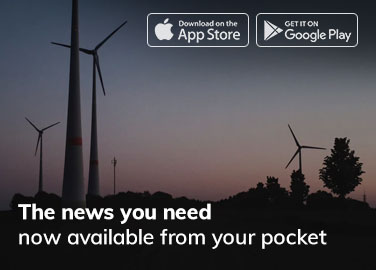With the ever-increasing need for constant communication, it’s essential to have your phone accessible at all times. However, there are instances where you might not be able to take calls, such as during a meeting while driving or when your phone battery is dead. This is where call forwarding comes in handy, allowing you to direct calls to another number or voicemail.
If you’re an iPhone user, forwarding calls is a simple process that can be done in just a few steps. In this guide, we’ll walk you through enabling call forwarding, forwarding calls to another number, and disabling it when you no longer need it. We’ll also provide tips and troubleshooting techniques to help you make the most of call forwarding on your iPhone.
Why Forwarding Calls on Your iPhone Can Be Useful
Call forwarding is a useful feature on your iPhone that can be useful in various situations. Here are some reasons why call forwarding can be useful:
- Never miss an important call: With call forwarding, you can receive calls on another number or voicemail when you cannot answer your phone. This ensures you never miss important calls, even when you’re busy or away from your phone.
- Stay connected: Call forwarding allows you to stay connected with your friends, family, and colleagues, even when you cannot take calls on your iPhone. You can forward calls to another number where you’re reachable, ensuring you’re always connected.
- Better time management: By forwarding calls to another number, you can manage your time better and avoid interruptions during important meetings, presentations, or while driving.
- Flexibility: Call forwarding allows you to choose where and when you want to receive calls. While traveling, you can forward calls to your office, home, or even another phone.
How to Enable Call Forwarding on Your iPhone
Enabling call forwarding on your iPhone is a simple process that can be done in just a few steps. Here’s how to do it:
- Open the “Phone” app on your iPhone.
- Tap on the “Settings” icon at the bottom of the screen.
- Scroll down and tap on “Call Forwarding.”
- Toggle the switch next to “Call Forwarding” to turn it on.
- Enter the phone number where you want to forward your calls. Make sure to include the area code if it’s different from your own.
- Tap the “Back” button in the top left corner to save your changes.
Forwarding Calls to Another Number
To forward calls to another number on your iPhone, follow these steps:
- Open the “Phone” app on your iPhone.
- Tap on the “Settings” icon at the bottom of the screen.
- Scroll down and tap on “Call Forwarding.”
- Toggle the switch next to “Call Forwarding” to turn it on.
- Enter the phone number where you want to forward your calls. Make sure to include the area code if it’s different from your own.
- Tap the “Back” button in the top left corner to save your changes.
Forwarding Calls When Busy or Not Answered
To forward calls when your iPhone is busy or not answered, follow these steps:
- Open the “Phone” app on your iPhone.
- Tap on the “Settings” icon at the bottom of the screen.
- Scroll down and tap on “Phone.”
- Select “Call Forwarding.”
- Toggle on “When Busy” or “If No Answer.”
- Enter the phone number where you want to forward your calls. Make sure to include the area code if it’s different from your own.
- Tap the “Back” button in the top left corner to save your changes.
How to Disable Call Forwarding on Your iPhone
To disable call forwarding on your iPhone, follow these steps:
- Open the “Phone” app on your iPhone.
- Tap on the “Settings” icon at the bottom of the screen.
- Scroll down and tap on “Call Forwarding.”
- Toggle the switch next to “Call Forwarding” to turn it off.
Once you turn off call forwarding, all incoming calls will be routed to your iPhone. Following the previous section’s steps, you can also forward calls when your iPhone is busy or unanswered.
Tips and Troubleshooting for Call Forwarding on Your iPhone
Here are some tips and troubleshooting steps to help you with call forwarding on your iPhone:
- Check your carrier: Some carriers may not support call forwarding or may charge extra fees for the service. Contact your carrier to ensure that call forwarding is included in your plan.
- Check the phone number: Ensure the number you entered for call forwarding is correct and includes the correct area code.
- Verify call forwarding: Call your iPhone from another phone to verify that call forwarding is working correctly.
- Reset network settings: If you’re having trouble with call forwarding, try resetting your network settings by going to “Settings” > “General” > “Reset” > “Reset Network Settings.”
- Restart your iPhone: Restart your iPhone by pressing and holding the side and volume buttons until the slider appears. Then, slide the power off slider to turn off your iPhone. After a few seconds, press and hold the side button again until the Apple logo appears.
- Update your iPhone software: Make sure that your iPhone is running the latest software update by going to “Settings” > “General” > “Software Update.”
- Disable Do Not Disturb: Calls may not be forwarded if you have Do Not Disturb enabled. To disable Do Not Disturb, go to “Settings” > “Do Not Disturb” and toggle it off.
Conclusion
Call forwarding on your iPhone can be a useful feature that allows you to receive important calls even when unavailable on your iPhone. By following the step-by-step guide above, you can easily enable call forwarding on your iPhone and forward calls to another number, as well as when your iPhone is busy or unanswered.
Also check : Mobile Generations (1G-5G): A Keen Look at the Past and Future of Cellular Technology