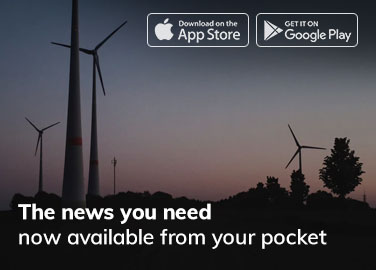Introduction: Transfer File Between iPhone and Mac
AirDrop is a feature in Apple devices that allows users to easily transfer files between iPhone, iPad, and Mac devices. This can be a convenient way to quickly share photos, documents, and other files without cables or email attachments. This guide will explore how to use AirDrop to transfer files between an iPhone and a Mac.
Requirements: Transfer File Between iPhone and Mac
To use AirDrop, you will need the following:
- An iPhone or iPad running iOS 7 or later
- A Mac running OS X Yosemite or later
- Both devices must have Bluetooth and Wi-Fi turned on
- Both devices must be signed in to the same iCloud account
- The AirDrop feature must be turned on for both devices
Steps for Transfer File Between iPhone and Mac
1, Turn on AirDrop on both iPhone and Mac:
- On iPhone, swipe up from the bottom of the screen to open Control Center and tap the AirDrop icon.
- On Mac, open Finder and click on AirDrop in the sidebar. If AirDrop still needs to be turned on, you will be prompted to do so.
2, Select the files to transfer on the iPhone:
- Open the app containing the file you want to transfer (e.g. Photos, Files, etc.).
- Please select the file(s) you want to transfer by tapping on it/them.
- Tap the share button (the square with an upward arrow) and select the recipient Mac from the AirDrop options.
3, Accept the incoming file on the Mac:
- A notification on the Mac screen indicates that a file is being sent via AirDrop.
- Click Accept to begin the transfer.
4, Locate the transferred file on the Mac:
- Once the transfer is complete, the file(s) will appear in the Downloads folder by default. Alternatively, you can save the file(s) in a different location by selecting “Save to” when prompted.
Tips for Transfer File Between iPhone and Mac
- Ensure that both devices are on the same Wi-Fi network for faster transfer speeds.
- Keep AirDrop enabled briefly after the transfer if you need to transfer more files.
- If you have trouble locating the transferred file, use the search function on your Mac to find it.
Conclusion
Using AirDrop can be a quick and convenient way to transfer files between an iPhone and a Mac. Following these simple steps, you can easily share photos, documents, and other files between your devices without cables or email attachments.
For more intresting informission visit: https://techiaa.com/